Published by November 22, 2025 · Reading time 21 minutes · Created by Lix.so
So, what exactly is the FB Ads API? Now officially called the Meta Marketing API, it's the programmatic gateway that lets developers manage ads directly on Meta's platforms, including Facebook and Instagram. It’s the engine running under the hood of the familiar Ads Manager interface.
By using the API, you can bypass the manual, click-based workflow of Ads Manager to build powerful, custom solutions for advertising at scale.
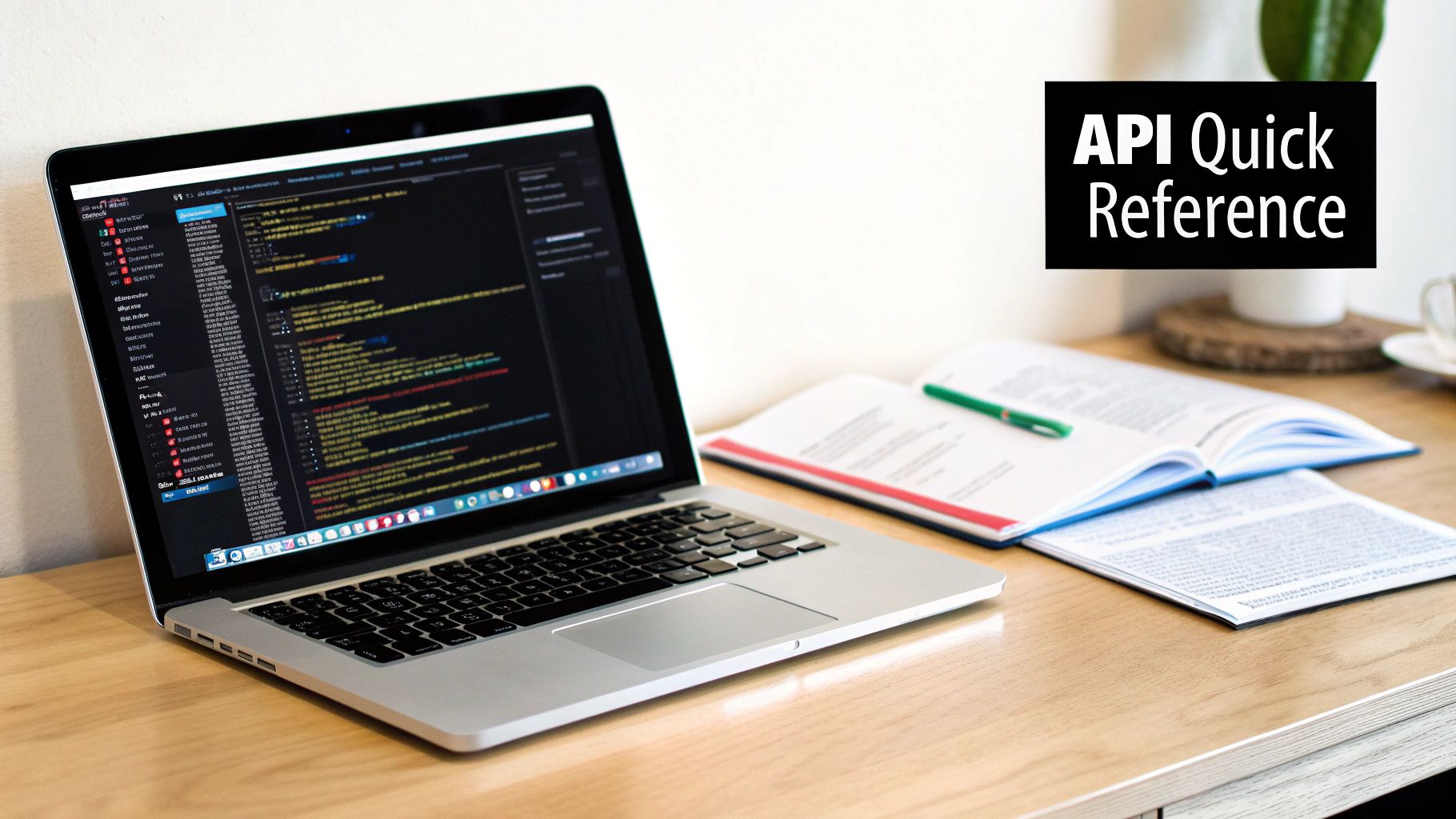
For anyone managing a significant number of campaigns, creatives, or ad accounts, the FB Ads API is the key to unlocking serious automation, building custom reports, and managing campaigns far more efficiently than the standard interface allows.
Direct API integration isn't just about convenience; it’s about crafting a real competitive advantage through speed, customization, and data-driven automation tailored perfectly to your workflow.
Instead of manually clicking through hundreds of ad sets to make a change, developers can write scripts to handle incredibly complex tasks programmatically. Here are a few of the most common applications I see people build:
To get started, it helps to understand the fundamental building blocks of the API. I've put together this quick table to frame out the core components you'll be working with.
The table below breaks down the high-level framework of the API. Think of it as a cheat sheet you can reference as you dive into the more detailed sections of this guide.
| Component | Purpose | Key Endpoints / Objects |
|---|---|---|
| Authentication | Securely verifies your application’s identity and permissions before allowing any access to ad accounts. | OAuth 2.0, Access Tokens (ads_management, ads_read) |
| Campaign Structure | The hierarchy of objects that define your advertising, from high-level objectives down to individual ads. | Campaign, AdSet, Ad, AdCreative |
| Asset Management | The library for storing and reusing your images and videos across different ads and campaigns. | AdImage, AdVideo |
| Insights & Reporting | The endpoint dedicated to retrieving all your performance metrics for campaign analysis and optimization. | Insights API (/insights edge) |
Each of these components plays a critical role, and understanding how they relate to one another is the first step toward mastering the API. We'll explore each one in much greater detail throughout this reference.
Before your application can touch a single campaign, you need to handle authentication. This is the critical first step that ensures your requests are secure and authorized, and getting it right from the start will save you from a world of access errors down the road. The whole process boils down to creating a Meta Developer App and getting the right access token.
Think of an access token as a secure key. It proves your application has permission to act on behalf of a specific user or system. Every single request you send to the Marketing API has to include this token. Without it, the API will simply shut the door on you, which makes this setup absolutely foundational.
Your journey starts in the Meta for Developers portal. The first thing you'll do is create a new App. Make sure you select "Business" as the app type—this is what unlocks access to the Marketing API endpoints you'll need. This app becomes the central identity for your software within Meta's entire ecosystem.
Once it's created, you have to link the app to your Business Manager account. This connection is what allows your application to see and manage the ad accounts associated with your business. After that's done, you're ready for the most important part: generating an access token.
The Facebook Ads API uses the standard OAuth 2.0 protocol for authorization. You'll encounter a few different token types, but for most automation scripts, you'll be working with a User Access Token. This token is what lets your app manage ads as if it were a specific Facebook user.
When you generate a token, you can't just ask for unlimited power. You have to request specific permissions, which Meta calls scopes. These scopes define exactly what your app is allowed to do. For any serious ad management, you'll need at least two:
ads_management: This is the big one. It grants permission to create, edit, and delete campaigns, ad sets, and ads. It's absolutely essential for any script that modifies your advertising structure.ads_read: This scope provides read-only access to your ad account's performance data, structure, and reporting metrics. You'll need it for building custom dashboards or any kind of analysis tool.It's worth remembering that API capabilities aren't static. For example, a significant API update restricted the lookback window for Reach metrics with breakdowns like age or country to just 13 months. Previously, you could pull up to 37 months of data for historical analysis. Staying on top of changes like these is crucial for keeping your reporting accurate. You can find more details on recent Meta API updates on Windsor.ai.
By default, the access tokens you generate are short-lived and expire in about an hour. For any real-world automation, you must exchange this short-lived token for a long-lived token, which typically lasts for about 60 days. Securely storing and refreshing this long-lived token is a non-negotiable best practice for building a resilient application that doesn't suddenly lose access.
To get anywhere with the Facebook Ads API, you have to get your head around its hierarchy. The good news is that it’s structured logically, mirroring how you’d set up a campaign in Ads Manager. Everything flows from a top-level objective down to the individual ad a user sees.
Think of it like a set of Russian nesting dolls. The Campaign is the biggest doll—it sets the overall goal. Inside are one or more Ad Sets, which handle the who, when, and how much (targeting, schedule, and budget). And inside each of those are the actual Ads, which contain the creative. Getting comfortable with how these three main objects relate to each other is the key to building any kind of automation.
This diagram shows how access is structured, flowing from your Meta App, through an authenticated user, and finally to the ad account you want to work with.
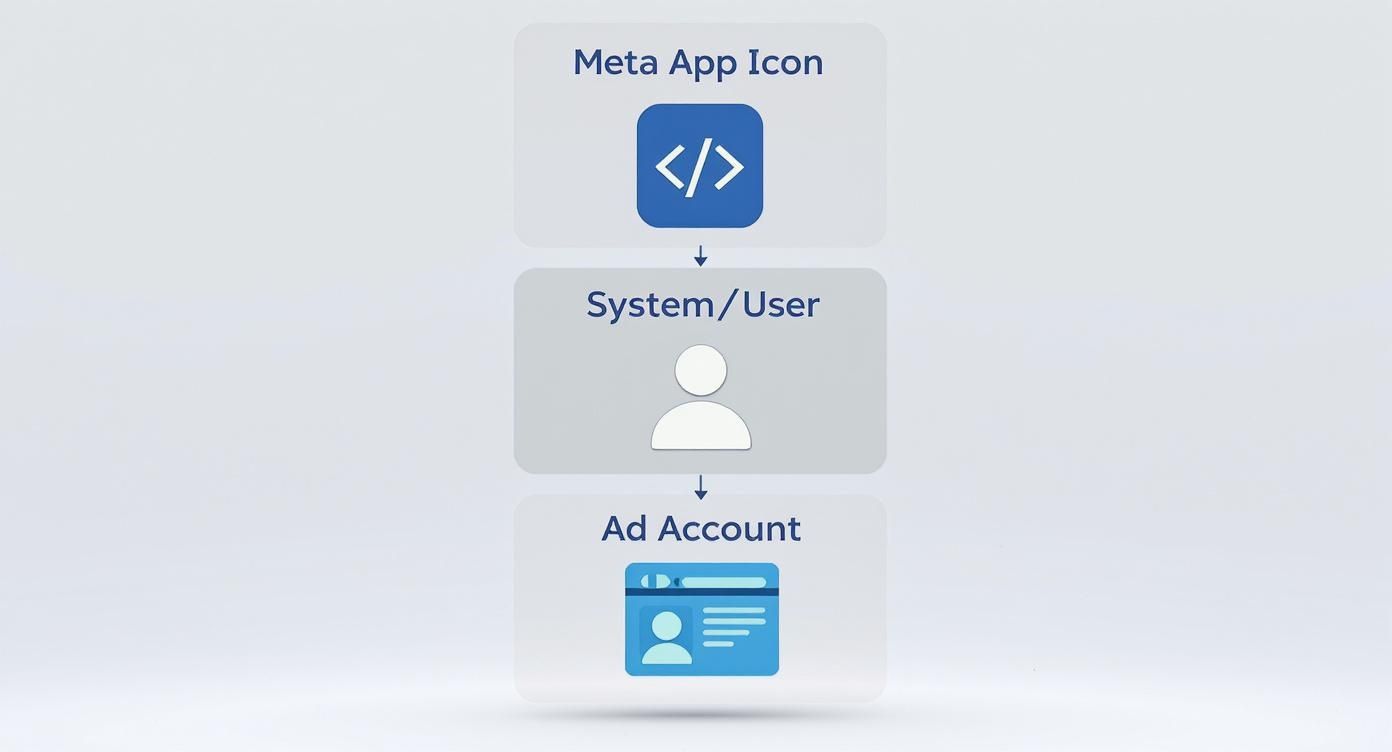
This setup ensures every API call is properly authenticated and has the right permissions before it touches any of your campaign data.
The Campaign sits right at the top. Its only job is to define the advertising objective—are you trying to get link clicks, generate leads, or drive conversions? Every ad set and ad you create has to live inside a campaign.
When you create a new campaign, you're laying the strategic groundwork for everything that follows. You’ll be hitting the /act_{ad_account_id}/campaigns endpoint to create new campaigns or pull a list of existing ones for a specific ad account.
A few key parameters you'll always be setting:
name: A clear, descriptive name for your campaign.objective: The goal of your campaign (e.g., LINK_CLICKS, CONVERSIONS). This is a big one—you can't change it after the campaign is created.status: The campaign's current state, which will be ACTIVE, PAUSED, or ARCHIVED.special_ad_categories: This is mandatory if your ads are related to credit, employment, housing, or social issues.Nested inside each campaign, you’ll find one or more Ad Sets. This is where the real work happens: targeting, budgeting, and scheduling. The ad set object dictates who sees your ads, how much you’re willing to spend, and when they run.
You'll use endpoints like /{campaign_id}/adsets to list all ad sets under a campaign or /{ad_set_id} to work with a specific one. This object is what connects your audience, placements, budget, and bid strategy to a group of ads.
Key Takeaway: An Ad Set is basically a container for ads that all share the same budget, schedule, bidding, and targeting. Any change you make at the ad set level cascades down to all the ads within it.
Finally, we get to the Ad object, the most granular piece of the puzzle. This is the actual creative—the image, video, and text—that people see in their feeds. Every Ad belongs to a single Ad Set and is basically a link between an AdCreative object and that Ad Set's targeting rules.
To manage ads, you’ll use endpoints like /{ad_set_id}/ads. The most critical fields here are the name, adset_id, creative, and status. That creative field holds all the details of the ad's visuals and copy, which we'll dig into next. For a deep dive on building out these structures at scale, check out our guide on how to batch create Facebook campaigns.
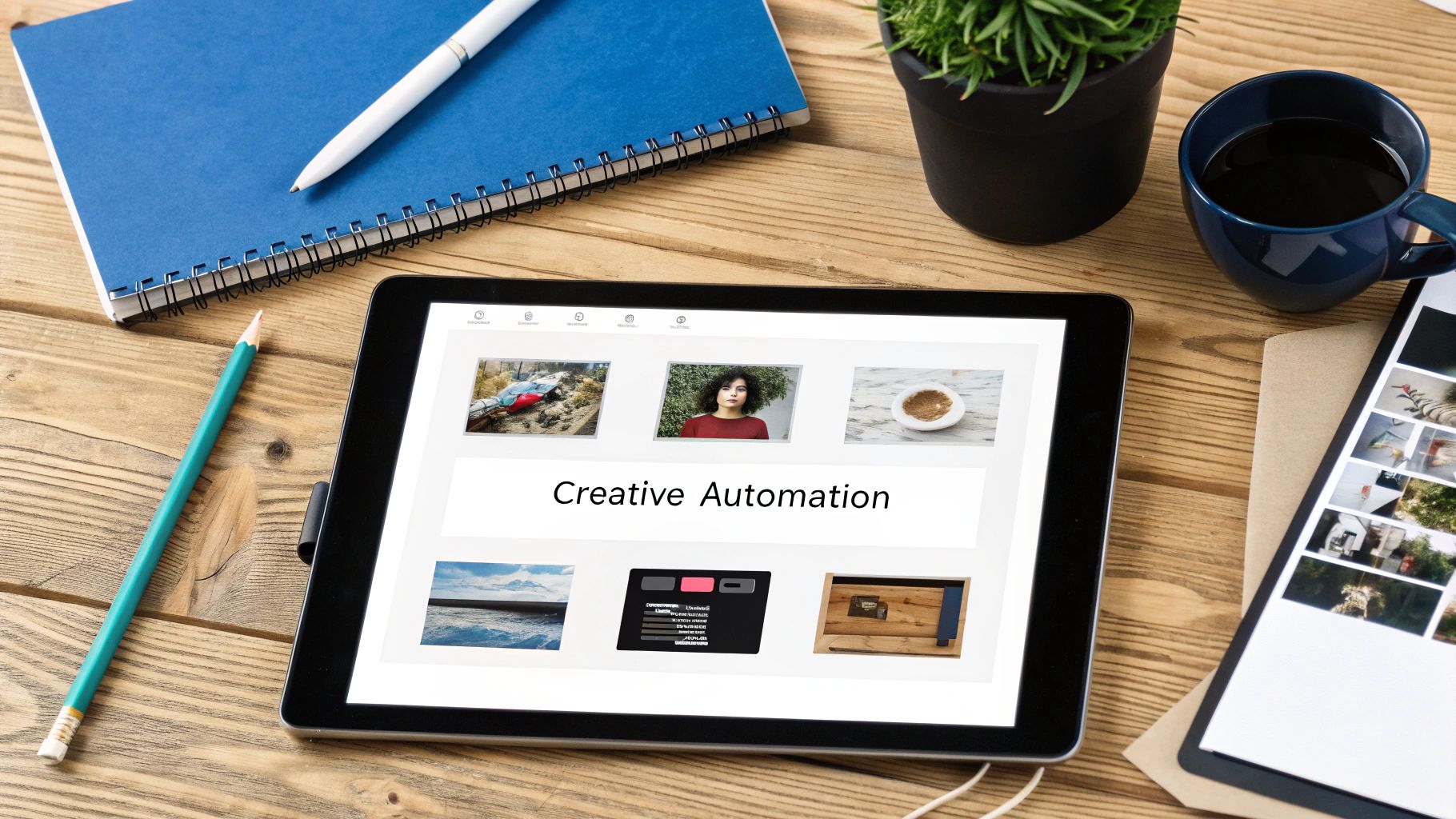
While campaigns and ad sets lay out your strategy, the AdCreative object is what people actually see in their feed. This is where the FB Ads API really flexes its muscles. It lets you automate creative testing and management at a scale that's simply impossible to replicate in the standard Ads Manager.
Think of the AdCreative object as a container holding all the pieces of your ad: the image or video, the ad copy, the headline, and the call-to-action button. By piecing together different AdCreative objects, you can programmatically build any ad format Meta supports, from basic single-image ads to intricate carousels and dynamic product ads.
At its heart, every AdCreative is built around an object_story_spec. This is a JSON object that spells out all the visual and text elements for your ad. For a simple image ad, you'd need to define the page_id and a link_data object containing the image_hash, destination link, message (your primary text), and call_to_action.
Different ad types demand different structures. For instance:
child_attachments array. Each object inside that array represents a single card in the carousel, complete with its own image, headline, and link.link_data, these require a video_data object. You'll specify a video_id, an image_url for the thumbnail, and a call_to_action.This modular design is what makes powerful automation possible. You can write scripts that generate these JSON objects on the fly from a product feed or a spreadsheet, letting you spin up hundreds of unique ad variations in just a few minutes.
Before an image or video can be used in an ad, it has to be uploaded to your ad account’s asset library. The FB Ads API gives you dedicated endpoints for AdImage (/act_{ad_account_id}/adimages) and AdVideo (/act_{ad_account_id}/advideos) to handle this programmatically.
For a small image file, a single POST request containing the image is usually all it takes. The API will respond with an image_hash, which you can then plug into your AdCreative object. Videos and larger images are a different story; they demand a more sophisticated, multi-step resumable upload process to survive network hiccups.
Pro Tip: The resumable upload pattern is non-negotiable for large video files. It involves starting an upload session, sending the file in smaller chunks, and then finalizing the session. If your connection drops, you can just pick up where you left off instead of starting from zero. Mastering this is the key to building any reliable creative automation workflow.
This upload process can get tricky, especially when you're juggling hundreds of media assets. If you're looking to streamline this specific task, our guide on building a Facebook Ads bulk video uploader breaks down the practical steps. Once your asset is successfully uploaded, the API gives you back a unique ID or hash that you can reuse across any number of AdCreative objects, making your media library incredibly efficient.

Launching campaigns and managing creatives is only half the battle. You can't truly optimize what you can't measure, and that's exactly what the Insights API is for. It’s the dedicated reporting endpoint within the FB Ads API for grabbing all the metrics you need to gauge success and make data-driven decisions.
Think of it as the programmatic way to access everything you see in the "Performance" columns inside Ads Manager. By hitting the /insights edge on any Ad Account, Campaign, Ad Set, or Ad object, you can pull granular data like impressions, clicks, cost-per-result, and return on ad spend (ROAS). This is the key to building custom dashboards, feeding data into your BI tools, or creating automated optimization rules.
To pull back useful data, you have to tell the API exactly what you want, for which objects, and over what timeframe. You do this by combining several key parameters in your GET request to the /insights endpoint.
The structure of your query really depends on the level of detail you're after. For example, a call to act_{ad_account_id}/insights will give you the big picture with account-level data. But if you call /{campaign_id}/insights, you'll get results scoped only to that specific campaign.
Here are the most critical parameters you'll be using constantly:
level: This tells the API how to aggregate your data. You can set it to campaign, adset, ad, or account to get your metrics summarized at that specific layer of your account.fields: Use this to define the exact metrics you want back, like impressions, spend, clicks, ctr, and actions. Being specific here makes your API calls much more efficient.time_range: This defines the reporting window. You can pass a specific start and end date (e.g., {'since':'YYYY-MM-DD','until':'YYYY-MM-DD'}) or just use a handy date_preset like last_7d or last_30d.breakdowns: This is where the real magic happens. You can segment your data by dimensions like age, gender, country, or placement to really understand which audiences and platforms are driving performance.The FB Ads API provides rich data at every level, helping marketers analyze performance with extreme detail. For example, campaign-level data shows that campaigns typically generate around 50.6 link clicks each, with over 83% of them keeping the cost per result under $5. Learn more about the powerful reporting capabilities of the Facebook Ads API on Magicbrief.com.
When you make a request for a small bit of data, the API usually processes it on the spot and returns the results in a single response. This is called a synchronous request, and it’s perfect for quick, real-time lookups.
But what happens when you ask for a massive amount of data—say, daily breakdowns over several months for a huge account? A synchronous request would almost certainly time out. For these heavy-duty jobs, you have to use an asynchronous request.
With an async request, the job runs in the background. The API immediately gives you back a job ID, which you can then "poll" (check periodically) to see its status. Once the job is complete, you can retrieve the results. This async pattern is essential for building robust reporting systems that can handle serious data loads without failing. It’s also crucial for analyzing A/B tests, where you're often dealing with large datasets. To get a better handle on structuring large-scale experiments, you might want to check out our guide on running Facebook Ads A/B tests at scale. Mastering both synchronous and asynchronous calls will make your application both fast for small queries and resilient for big ones.
If you're working with the FB Ads API at any real volume, hitting rate limits and running into errors isn't a possibility—it's a certainty. The difference between a fragile script and a resilient application is how well you anticipate and handle these issues. Get this wrong, and your automations will grind to a halt right when you need them most.
Meta’s rate limiting system isn't just about capping your calls. It's designed to prevent any single app from hogging resources, and it's primarily based on the number of API calls you make within a rolling one-hour window. The limits are dynamic, often influenced by things like the number of active ads in the account you're managing.
Don't think of your call allowance as a simple, fixed number. It’s calculated using a formula that actually rewards you for efficiency and penalizes you for mistakes. Generally, the more active ads you manage, the higher your call limit. But if you're constantly making requests that result in user errors, the system will actively throttle your allowance.
To stay safely under the limits, you have to build efficiency into your code from the start. Here are the absolute must-dos:
fields you actually need. Requesting extra data you don't use not only makes your app slower but also burns through your rate limit with bloated, unnecessary responses.Nailing these patterns means you can build automations that work smoothly at scale without constantly slamming into a rate-limiting wall.
Even with the most efficient code, you'll still encounter errors from things like invalid parameters, expired access tokens, or permission gaps. Knowing how to read these error codes is the key to troubleshooting quickly and getting your app back on track.
Here's a quick lookup table for the most common errors you'll see flying out of the FB Ads API. Bookmark this—it will save you a headache later.
| Error Code | Common Cause | Recommended Action |
|---|---|---|
| 100 | Invalid Parameter | Your request includes a field that's either wrong or formatted incorrectly. You need to pull up the official API documentation for that specific endpoint and double-check every parameter you're sending. |
| 190 | Invalid OAuth 2.0 Access Token | The access token you're using has expired, is just plain invalid, or was revoked by the user. Your application needs to trigger the re-authentication flow to get a new token or refresh your long-lived one. |
| 200 | Permissions Error | The user (or your app) doesn't have the right permissions for the ad account, like the crucial ads_management scope. Check the token's granted scopes and make sure the user is an admin on the ad account. |
| 80004 | Issue with Ad Account | The ad account itself is the problem. It might be inactive, have an unsettled balance, or be flagged for policy violations. API access is blocked until the issue is fixed directly inside Ads Manager. |
Think of this table as your first line of defense. When an error pops up, a quick check here can often point you directly to the source of the problem, saving you from digging through logs for hours.
When you're deep in the code, a few practical questions always pop up. It’s one thing to read the docs, but it’s another to actually implement. Here are some quick answers to the most common questions we see developers asking about the Facebook Ads API.
Think of this as your go-to cheat sheet for those "wait, how does this work?" moments. We've tackled the essentials to help you sidestep common traps without getting lost in pages of documentation.
Meta pushes out new versions of the Graph API (which includes the Marketing API) pretty regularly. The good news is that each version is supported for about two years, and you'll get plenty of deprecation warnings before anything breaks.
The critical thing to remember is to always specify the version number in your API calls, like /v18.0/act_{ad_account_id}/campaigns. If you don't, your request defaults to the oldest available version, which is a recipe for strange behavior and errors from phased-out features. Before you start any new project, make it a habit to check the Meta Changelog.
Yes, and you absolutely should. The API has a built-in "safe mode" for creating ads that lets you validate your entire campaign flow without spending a single cent.
To create a test ad that won't spend, just set the
statusof your test ad sets toPAUSED. Meta also recommends including the parameteris_autobid=truein your ad set creation call for good measure. This lets you confirm that your campaign structure, targeting, and creative setup are all working perfectly before you flip the switch.
It sure does. While many still call it the "Facebook Ads API," its official name is the Meta Marketing API, and it's your single control panel for advertising across all of Meta’s properties. You can programmatically manage placements on Instagram, Audience Network, and Messenger right from the API.
You handle this inside the targeting object of an ad set. By defining publisher_platforms (e.g., ['facebook', 'instagram']) and specifying positions like instagram_positions or facebook_positions, you get the same granular control over where your ads show up as you would in the Ads Manager UI.
If you're finding that direct API integration is more of a headache than you signed up for, a tool like Lix.so can be a lifesaver. It abstracts away all the technical complexity, letting you launch hundreds of ads in minutes using simple batch uploads and templates. You get all the scale without writing a single line of code. Check out how Lix.so speeds up campaign management.
Create hundreds of Facebook Ads campaigns in minutes with Lix.so. Batch creative upload, reusable templates, and automatic campaign generation.
✓ Free for 14 days · ✓ No credit card required · ✓ Cancel anytime